Set up the form & add-on
To use GPT™ for Forms, first make sure you have the add-on installed in your Google Workspace™. You can install the add-on from its page in the Google Workspace Store
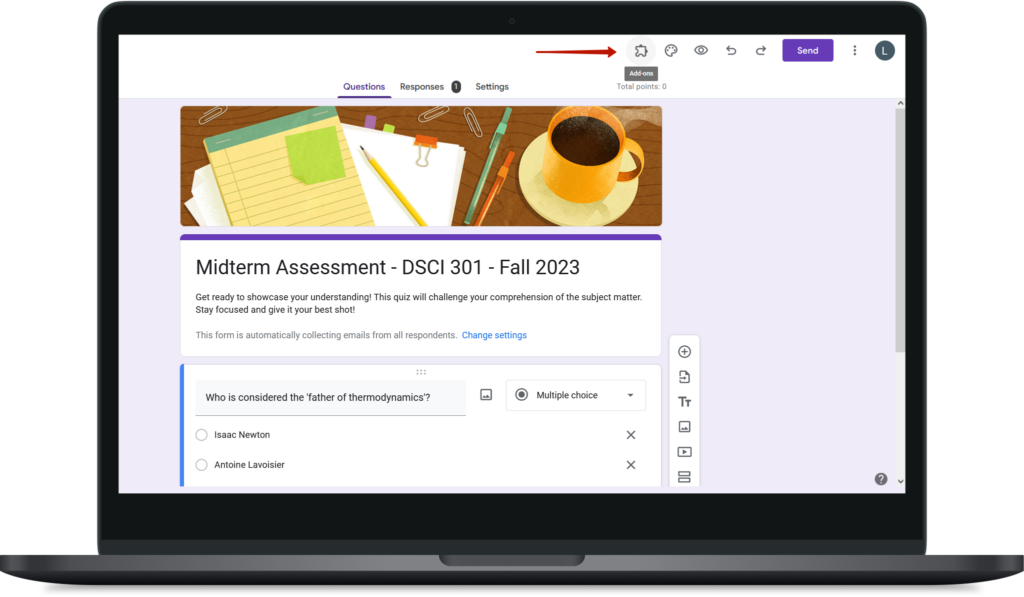
Once the add-on is installed, you can access it by opening a form and clicking on the “Add-ons” menu, then selecting “GPT for forms”. Just navigate to any Google Form where you want to add quiz questions. Open the list of the add-ons by clicking on the “add-ons” icon in the top-right corner of the screen:
2. Select the add-on from the list of the add-ons
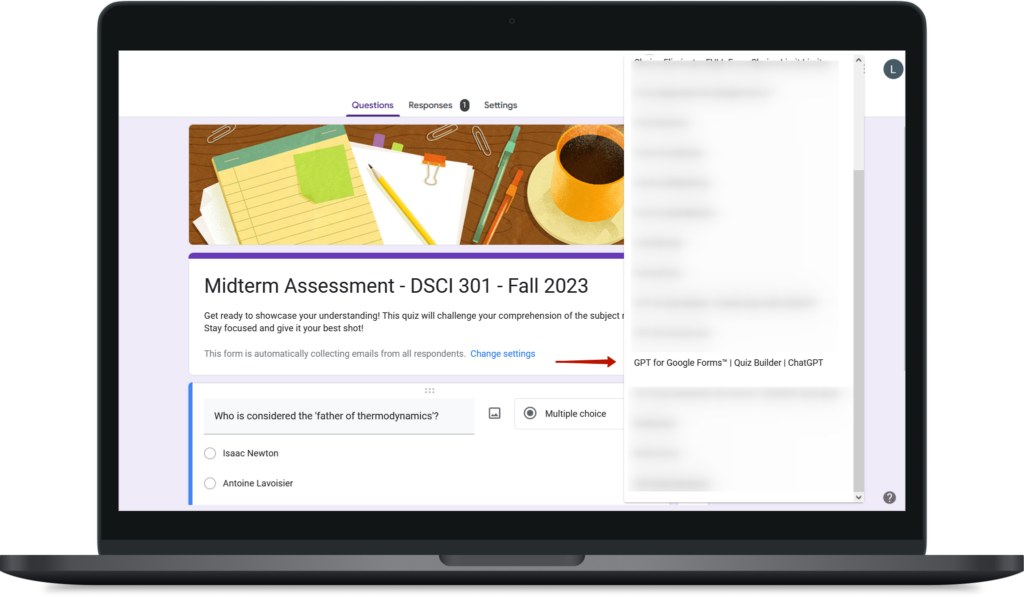
Select “Open” from the menu
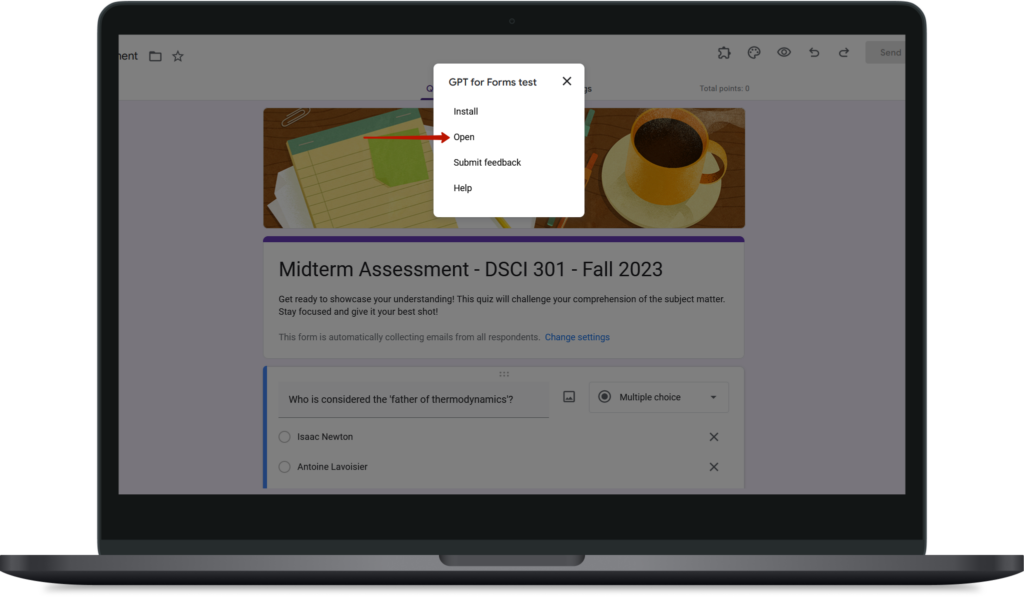
Generating quizzes from the single text prompt
With GPT for Forms, you can quickly generate questions and answers for your Google Forms without having to manually enter each one. Provide your question, select the type of the question you want to add to the form, how many answers you’d like to be generated, how many correct answers you’d like you to provide. You can even provide your own correct answer (in this case the relevant, but incorrect answers will be generated). If everything’s ok, just hit the “generate choices” button.
Generating Quizzes from YouTube Videos
1. Input a YouTube video link.
2. Select your preferred method for generating quiz material:
– Use the built-in YouTube captions. This method uses the captions provided in the video to generate the quiz.
– Use AI-powered transcription. This method transcribes the video content to generate the quiz. Please note that this method will consume more tokens than using the built-in YouTube captions due to the additional processing required.
3. GPT for Forms will analyze the content and generate a list of questions and answers based on the input.
Generating Quizzes from Google Docs
1. Input a Google Doc link (by searching / selecting the Google document from your Google drive)
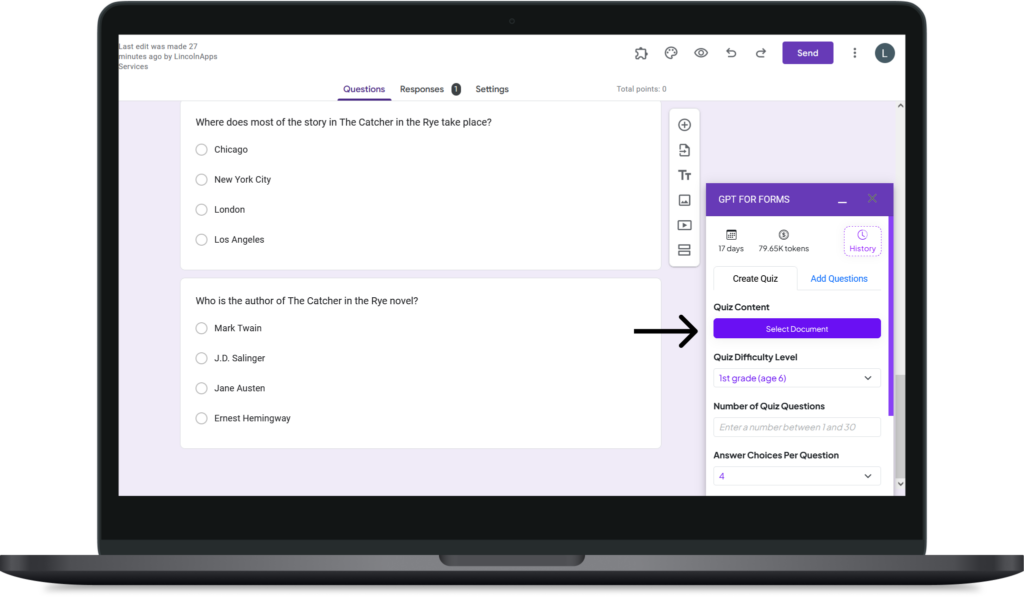
2. GPT for Forms will analyze the content of the document and generate a list of questions and answers based on the input.
Detailed instructions on how to use the new version of the GPT for Forms add-on:
1. Installation: First, make sure you have the GPT for Forms add-on installed in your Google Workspace™.
If not, visit the Google Workspace Marketplace and search for ‘GPT for Forms’ to install it.
2. Access the add-on: Open a Google Form in which you want to create a quiz. Click on the “Add-ons” menu and select “GPT for Forms”.
3. Select the quiz source: In the GPT for Forms interface you’ll see options to enter your quiz topic, paste a YouTube video link or select a Google Doc from your Google Drive. Select the source according to your preference.
– Quiz topic: If you choose to enter a quiz topic, enter the topic and proceed to step 4.
– YouTube Video: If you choose a YouTube video as your source, paste the link to the video into the field provided. The add-on will extract or generate subtitles from the video to create a quiz. Note that generating captions with AI requires additional tokens, which are included in the subscription. If you run out of tokens, you can easily purchase more.
– Google Doc: If you choose a Google Doc as your source, click on the option to select a Google Doc from your Google Drive. The add-on will analyze the content of the document and generate a quiz accordingly.
4. Set quiz parameters: Select the difficulty level of the quiz and the number of questions you want to generate.
5. Generate Quiz: Click the Generate Quiz button. The add-on will use the power of ChatGPT to generate a list of questions and answers based on your input.
6. Add to Form: Once your quiz has been generated, click on the ‘Add to Form’ button. The new quiz will be added to your Google Form.
Remember, GPT for Forms is designed to make quiz creation a breeze, saving you time and effort while ensuring that your quizzes are engaging and informative. If you encounter any problems or have any questions, don’t hesitate to contact us for support.