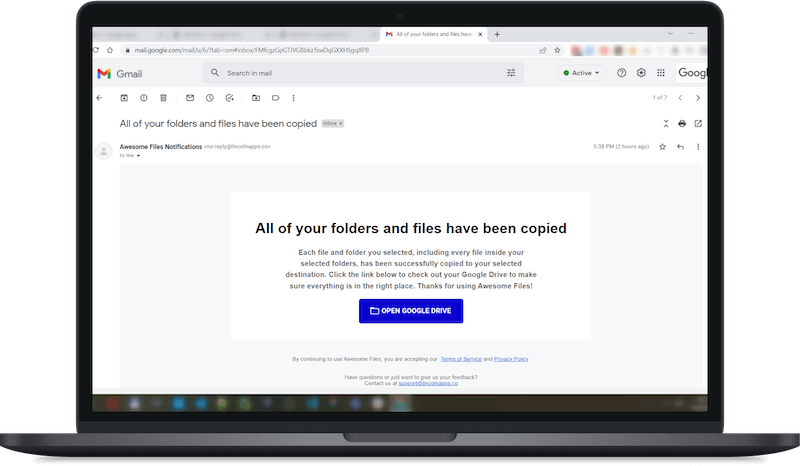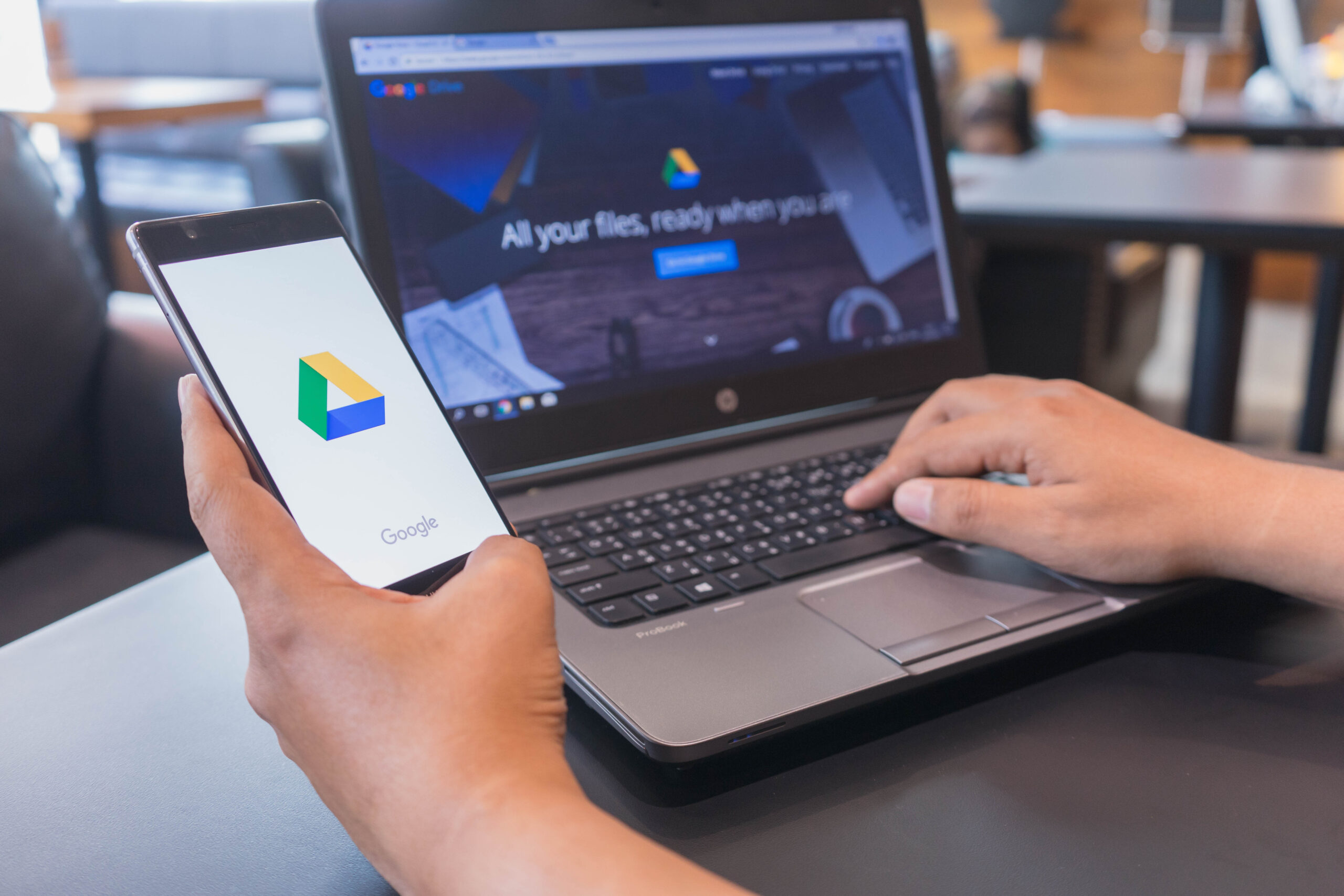OUR APP
AWESOME FILES
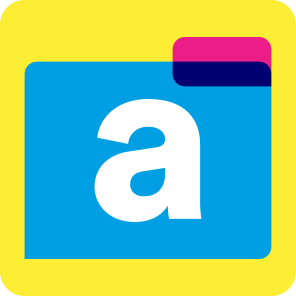
Do you want to copy an entire folder including all of the files that it contains in your Google Drive? Natively, there isn’t a good way to do that. You have to either download the entire folder and re-upload it or you have to copy each file one by one. In both cases, you will still have the messy task of assigning permissions. Awesome Files lets you copy entire folders including everything inside them. It even gives you the option to maintain permissions too. That’s awesome!
Add-on’s Privacy policy

TECH SPOTLIGHT
how does it work?
Select the Folders and Files You Want to Copy
Once you’ve opened the app, you just have to start selecting the folders and files in your Google Drive that you want to copy. Rest assured, any files contained inside folders you’ve selected will be automatically copied as well.
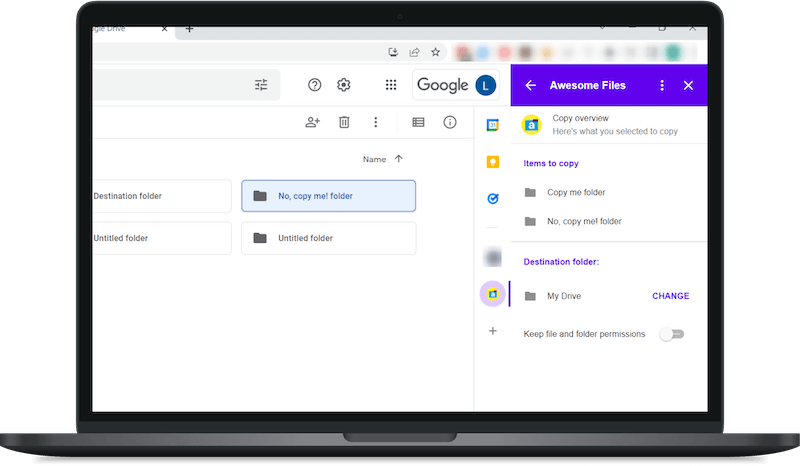
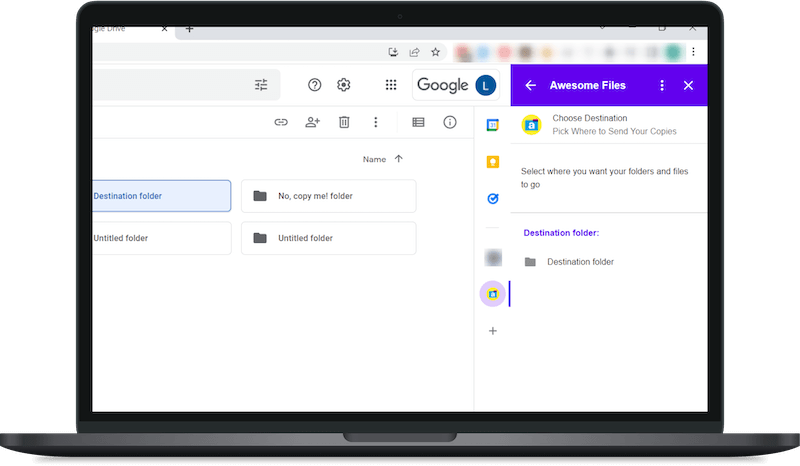
select the destination folder
Now you just have to pick where you want your folders and files to go. You can even decide whether or not you want to keep the same permissions on your folders and files after you copy them. Once you’re satisfied with the folders and files you’ve selected and where you want them to go, click Copy.
Wait For Our Email
Copying will happen in the background, freeing you up to do other things. We know you’re busy. Once the copying is complete—it won’t take long—you’ll receive an email in your inbox letting you know that Awesome Files has completed your copying successfully. It really is that simple.